5 Top Tips for Microsoft Outlook
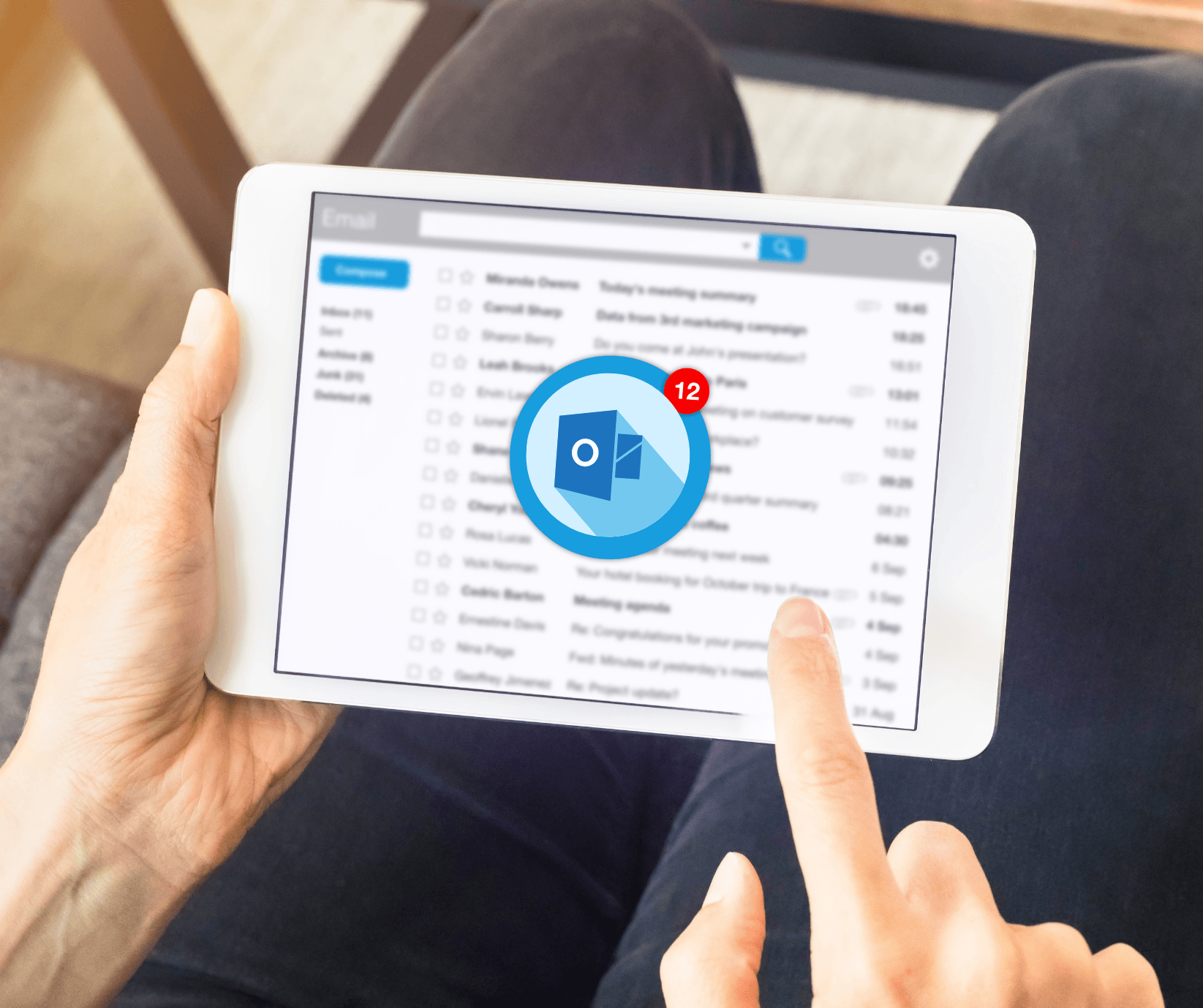)
5 Top Tips for Microsoft Outlook
We highlighted in a previous blog the power of the calendar in Microsoft Outlook, and how you can make life easier and more productive.
Today we look at the power of the email function of and for how to make the most out of Microsoft Outlook.
Here are five top tips:
1. Schedule Send
What it does: Allows you to compose an email and schedule it to be sent at a specific date and time in the future.
Why it's beneficial: Ensures your emails are delivered at the most opportune moments, for instance, just before the working day starts, or if you want to reach international clients during their workday. You get to work at your preferred time and have the recipient receive it at the best time for them.
2. Undo Send
What it does: Gives you a grace period to retract an email after hitting the send button, allowing you to correct mistakes or add additional information. It’s basically a delay setting after you hit send, so that you can hit the undo button before the email is sent.
Why it's beneficial: Prevents embarrassing, incorrect or incomplete emails from reaching recipients, maintaining a professional image and improving communication accuracy.
3. Templates
What it does: Enables you to create and save email templates for commonly used messages, such as meeting requests, project updates, or client introductions. If you have emails where you are typing the same text over and over, this is a great feature.
Why it's beneficial: Saves time on repetitive tasks, ensures consistency in communication, and reduces the chance of overlooking important details in standard messages. Plus, saves you some frustration on doing the same thing over and over.
4. Quick Steps
What it does: Automates multi-step actions for emails, such as moving messages to specific folders, forwarding to another recipient, or flagging for follow-up. A quick example is a client who forwards their invoices to Dext for processing. That now is a 1 click and hit send, rather than hitting forward, typing the address, and hitting send.
Why it's beneficial: Speeds up email management by reducing manual steps, organising emails efficiently, and prioritising important tasks effectively.
5. Snoozing Emails
What it does: Allows you to temporarily remove an email from your inbox and have it reappear at a designated time or when specific conditions are met. It’s mow at the top of your email list again.
Why it's beneficial: Helps declutter your inbox by temporarily hiding less urgent emails, ensures timely responses to important messages, and reduces email overload stress. A very simple reminder system
By incorporating these top tips into your Microsoft Outlook workflow, you can boost your email management efficiency, improve communication accuracy, and reclaim valuable time for focusing on core business tasks. Experiment with these features and tailor them to your specific work style to maximize their benefits and stay ahead in today's fast-paced business environment.
Note: the features are all available on the desktop version of Outlook, but not all are available in the web based version.
Many of these features are also available if you use Gmail.
Where to find more information
Loyal I.T. Solutions provides advice and implementation of the right hardware and software for your business. We are here to help. Please contact Loyal I.T. Solutions at 02 4337 0700 or reception@loyalit.com.au.
) Author:Michael Goodwin
Author:Michael Goodwin| Tags:WindowsServicesITIT ConsultingComputer MaintenanceWindows Updatemicrosoft outlook calendarMicrosoft Outlook |





